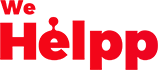
Help
Change name
- Login to your account and go to www.wehelpp.org/settings
- Click on "Name"
- Change first name, last name or both
Note: You cannot leave a field empty and save.
- Enter your password
- Click "Save Changes"
Change email address
- Login to your account and go to www.wehelpp.org/settings
- Click on "email"
- Enter the new email adress
- Enter the new email adress again in "Re-enter the new email adress" field
Note: Do not copy your email address from "Enter new email address" and paste it to "Re-enter new email address" because re-entering is there to avoid any typing mistakes the users may do.
- Enter your password
- Click "Save Changes"
- Then we will send you a verification mail to your new email address and to finish changing your email address, you need to verify your email (Sometimes it may take 5 to 10 minutes to receive the email)
- When you received the verification email, click on "Verify your email"
- If you are not logged in to WeHelpp when verifying your new email address, you will have to log in one last time with your old email address.
This step to log in with your old email address is for your own safety. We don't want our website become unaccessible for you in case you entered a wrong new email address or take the control of your account by another person.
- When you logged in changes will be saved permanently
Change password
- Login to your account and go to www.wehelpp.org/settings
- Click on "Password"
- Enter the new password
- Enter the new password again in "Re-enter new password" field
Note: Do not copy your password from "Enter new password" and paste it to "Re-enter new password" because re-entering is there to avoid any typing mistakes the users may do.
- Enter your current password
- Click "Save Changes"
Change username and get custom URL
Username is a unique name that a user gets and will be shown on Writer's pages and URLs. Users can change it if they prefer a clean and custom username and URLs. Usernames are unique. Therefore, users cannot change it in to a username which is already taken.
- Login to your account and go to www.wehelpp.org/settings
- Click on "Username"
- Enter the new username
- Enter your password
- Click "Save Changes"
Change display picture
Display Picture will be shown on Writer's pages. Users can change it if they prefer a custom image.
- Login to your account and go to www.wehelpp.org/settings
- Click on "Display picture"
- Click on "Upload image"
- Click on "Choose Image"
- Then click on "Upload"
- If the upload is successful you will be directed to another page where you can crop the image.
Note: If the image is too large or has a file type which is not supported by our system, file-upload won't be successful.
- Click on "Save" to save the image or "Cancel" to remove the uploaded image.