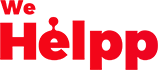
Help
Create a Story
Follow these steps to create a WeHelpp Story and ask for help:
- Login to your account and go to www.wehelpp.org/create-story
-
Fill all the fields marked with an asterisk mark. Select the country and the most suitable category for your Story. Enter at least one contact detail and you can add up to three contact details for one Story
Note: You can't leave fields marked with an asterisk mark empty.
- If you don't want others to share your Story in other platforms you can remove the tick mark from "Let others share the Story"
Note: If you do that we disable our sharing options for your Story and show the readers message that you don't want your Story shared on other platforms. However, it is up to them to respect it.
- Click "Create Story" to save the Story
- Click on "Clear" to discard the draft
Add or remove images to or from the Story
Add the Cover Image to the Story:
- Click on "Add Cover Image"
Cover Image is the main image of a Story. Stories with images catch eyes faster.
- Click on "Upload Cover Image"
- Click on "Choose Image"
- Then click on "Upload"
- If the upload is successful you will be directed to another page where you can crop the image.
Note: If the image is too large or has a file type which is not supported by our system, file-upload won't be successful.
- Click on "Save" to save the image or "Cancel" to remove the uploaded image.
Add a Story Image to the Story:
- Click on "Add Story Image"
- Click on "Choose Image"
- Then click on "Upload"
- If the upload is successful you will be directed to another page where you can crop the image.
Note: If the image is too large or has a file type which is not supported by our system, file-upload won't be successful.
- Click on "Save" to save the image or "Cancel" to remove the uploaded image.
Delete the Cover Image from the Story:
- Click on "Add Story Image"
- Click on "Delete Cover Image"
- Then click on "Yes, Delete Image", on the pop-up message
Delete a Story Image from the Story:
- Click on trashcan icon which is on the image you want to delete .
- Then click on "Yes, Delete Image", on the pop-up message
Edit a Story
- Login to your account and go to www.wehelpp.org/story-list
- Click on "Edit" on the Story you want to edit
Note: Stories marked as "Success Story" cannot be edited.
- Change the fields you want to edit
- Click on "Save Story" to save changes
- Click on "Back to Story List" to discard changes
Note: All the changes to images are saved automatically. You cannot reverse a deletion if you delete an image.
Mark a Story as a "Success Story"
Success Story is a Story that you were able to get the support you needed. Marking a Story as a Success Story encourages others who seek for help and prevent unnecessary contacts.
- Login to your account and go to www.wehelpp.org/story-list
- Click on "Mark as success" on the Story you want
- Then click on "Yes, Mark as success", on the pop-up message
Delete a Story
- Login to your account and go to www.wehelpp.org/story-list
- Click on "Delete" on the Story you want to delete
- Then click on "Yes, Delete Story", on the pop-up message